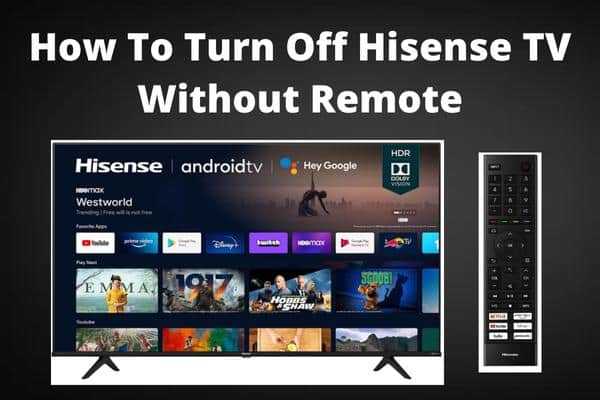Have you ever wondered what to do if you didn’t have a remote to turn on your TV? No need to worry if you have a Toshiba TV. Turning your Toshiba TV on without a remote is easy!
If for whatever reason, you’ve lost your remote, you don’t have to worry, you can still use your TV with no problem. All you have to do is to follow the steps here, and you’re good to go.
You don’t need the remote to turn on your TV. You just need to know where the buttons are on your TV or download an app on your phone! Find out how in this article.
- Can You Turn Your Toshiba TV On And Off Without A Remote?
- No Remote? No Problem!
- Ways On Turning Your TV On Without A Remote
- The Power Button
- Toshiba TV Remote Controller App
- Steps on how to turn on toshiba TV without remote control
- Using Physical Buttons
- Toshiba TV Remote Control App
- Conclusion
- Frequently Asked Questions
Can You Turn Your Toshiba TV On And Off Without A Remote?

The answer is YES! You can turn your Toshiba TV on and off without a remote by pressing the power button on the TV. You may need to hold the button down for a few seconds to turn the TV off.
If you have a smart TV, you can also use the voice control feature to turn on and off your TV. To do this, say, “Hey Google, turn on my TV” or “Alexa, turn off my TV.” You can also use your smartphone to control your Toshiba TV.
There are many apps available that will allow you to turn on and off your TV, as well as change the channel and volume.
You will need to connect your smartphone to your TV using Bluetooth or Wi-Fi. Once you have connected your devices, you will be able to control your Toshiba TV using your smartphone.
No Remote? No Problem!
Losing your remote control is no biggie when it comes to modern-day Smart TVs. Almost all, if not all, the remote control functions have been built into the TV itself or even better.
There are also other Smart TVs that are voice-activated. Just say the word, and it’s the TV’s command.
Ways On Turning Your TV On Without A Remote
Here are some ways you can turn on your Toshiba TV without using the remote.
The Power Button

The use of physical buttons is sometimes tedious, but it gets the job done. You just have to walk up to the TV, find the buttons, and press them. Locate the buttons on your TV, and you’re almost done. If you can’t find them, just consult your TV’s user manual.
Toshiba TV Remote Controller App

Smart TVs have become so advanced that some even come with a voice-activation feature. But not all. If you’ve lost your remote one way or another, here’s a way to replace it.
Remote control applications are a wonderful tool to use when you’ve lost your remote. The Toshiba TV remote controller app is one used specifically for Toshiba TVs.
It has the same functionalities as the actual remote, only that it’s digital!
Steps on how to turn on toshiba TV without remote control
There are more ways than one when it comes to turning on your TV. Here are the steps on how to when you don’t have a remote control.
Using Physical Buttons
You can easily turn on your Toshiba TV without the remote control by using the physical buttons on the TV.
- Find the power button on the TV. It is usually located on the lower right side of the front panel.
- Press and hold the power button for a few seconds to turn on the TV. You will see the Toshiba logo appear on the screen, followed by the home screen.
- If you want to turn off the TV, press and hold the power button for a few seconds until you see the message ‘Powering Off.
You can also use the physical buttons to adjust the volume or change the channel. Simply use the up and down arrows to increase or decrease the volume, and use the left and right arrows to change channels.
You can also mute the sound by pressing the ‘Mute’ button. These are just a few of the many functions that you can perform without using a remote control. So next time you can’t find your remote, don’t worry! You can still enjoy your Toshiba TV.
Toshiba TV Remote Control App
You can use the Toshiba TV remote control app to turn on your Toshiba TV. Here are the steps:
- Download and install the Toshiba TV remote control app on your mobile device.
- Turn on your Toshiba TV.
- Open the Toshiba TV remote control app.
- Tap the power button on the app.
- The power light on your TV should turn ON, indicating that your TV is ON. You can now use the app to control your Toshiba TV.
Easy right? Now you know how to turn on your TV without a remote. So go on and enjoy watching by yourself or with your friends and family now!
Conclusion
Now you know how to turn your Toshiba TV on without the remote control. Knowing more than one way to do so is pretty handy, and it makes your TV entertainment life easier, right?
So go on ahead and enjoy watching with your friends and family. Thanks for reading!
Frequently Asked Questions
How do I turn my Toshiba TV on without a remote?
Turning on your Toshiba TV without a remote is simple, just locate the power button on your TV and press it for a few seconds, do the same when you want to turn it off.
You can also use the Toshiba TV remote controller app, which works very similarly to your out-of-the-box remote control.
Where is the Toshiba TV power button?
You can find the power button on the TV itself. You can locate the Toshiba TV power button by looking at the back of the TV. There is a small button on the back of the TV that says “power.”
The power button can also be located on the front of the TV, near the bottom. The location of the power button is different depending on the model of your Toshiba TV.
On the remote control, however, the power button is usually located near the top of the remote control.
How do I turn my TV on without a remote?
If you’re wondering how to turn your TV on without a remote, there’s good news for you! It’s actually quite simple. In most cases, you can use the buttons on the TV itself to power it on and change the channel.
To do this, simply locate the power button on your TV and press it. You may need to hold the button down for a few seconds before the TV turns on. Once the TV is on, you can use the arrow buttons to change the channel.
You can also use the input button to cycle through different video inputs. If your TV has a menu button, you can use this to access additional features.
So there’s no need to worry if you’ve lost your remote. You should be able to easily operate your TV using the buttons on the unit itself.