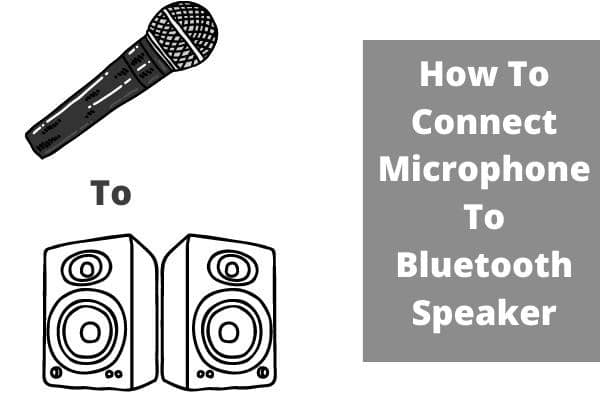Google Chrome is a beneficial device used worldwide to connect the screens of your mobile phones directly with your TV screens by using Google Chrome so that you can control your TV screen with Google voice command. Moreover, you can enjoy better sound quality through Bluetooth speakers.
Google Home speakers or Bluetooth speakers are quite budget-friendly, and you can enjoy our favorite soundtracks with the ease of our budget. In the same way, you can connect Bluetooth headphones with your smart TV. In this article you will learn about How to Connect Bluetooth Speaker to Chromecast?
Connecting a Chromecast with your Bluetooth speaker helps you a lot in many ways, like you can enjoy a high-quality sound to whatever volume you want.
You can also connect headphones if you don’t want to disturb anyone in the neighborhood. For example, if you are using wireless TV headphones, you can roam around in the house without the fear of being disconnected. Likewise, you can walk around your home without missing any audio.
How to Connect Bluetooth Speaker to Chromecast?

The correct way to connect your Bluetooth speaker with your TV and other smart devices using Google chrome is effortless. It requires a few steps, and you can connect your device in a few minutes.
Turn on the Bluetooth speaker:
First of all, turn on the Bluetooth speaker and make sure that it is visible to all the nearby devices. You can turn on the visibility in the settings of your Bluetooth. Then put the Bluetooth in the pairing mode.
There is a button for pairing mode in some of the Bluetooth devices. If you long-press that button, then the pairing mode will appear if it is not present, then you can operate it manually. The Bluetooth device indicates a LED flash when pairing mode is on. In addition, a list of all the nearby devices will appear on your screen.
Built-in Bluetooth:
In some TV models, Bluetooth is already built-in. You can open Bluetooth from the settings and connect your devices with it. Once you locate the Bluetooth menu in your smart TV, you can also connect your output headphones to it. You can pair it manually or through the automatic pairing button available on some devices.
If the Tv does not have built-in Bluetooth:
If the Tv does not have built-in Bluetooth and you need to connect more than one Bluetooth headphone to it, you will require a Bluetooth adapter. The Bluetooth adapter works for any TV model, new or old, unless or until you have an audio output port in your tv. Then, you can connect the adapter to the port and plug the headphones into it.
Google Home app:

You can download the Google Home app on your android or IOS devices. You should then download the Google Home app from the play store. After launching the app, you can open your home profile on the device that has your TV connected to your Chromecast. Make sure that you choose the right TV profile on which you want to connect your Bluetooth speakers.
Chromecast connected TV:
On Google Chromecast, you will find a list of available devices that are available nearby. Make sure to connect the right TV.
Gear icon:
On the Google Home app, you will see a gear icon at the top right corner. Click the gear icon.
To open the audio settings:
- Scroll down the list to open the Audio setting.
- In the settings, you will find paired Bluetooth devices option. They select the enable pairing mode to allow pairing with the nearby device at the lower right corner.
- Again, go back to the audio settings.
- In the speaker, the option set it back to the default music speaker.
- You will see a lot of devices on your screen if your Tv is not connected to your Bluetooth device already. The devices that appear on your screen are all available in your home with Google Home, Nest, or Chromecast. In addition, you can select the device you want to play audio on your Tv.
- To connect to the Bluetooth speaker, select “pair Bluetooth speaker.”
- Allow the app to scan the Bluetooth devices available in your room.
- If the Bluetooth speaker is in pairing mode, it will automatically appear in your scan; if it does not show up on the screen, make sure your speaker is in pairing mode. Then, again, tap on Rescan.
- Select your Bluetooth speaker from the list of available devices. Chromecast will automatically start pairing in a few seconds.
- When the pairing is done, you will see that the Bluetooth speaker name from your mobile phone changes from Grey to blue with a bluetick on it on the left side.
- Tap in the Done at the lower right corner to complete the pairing.
- Now you will see that your Bluetooth device is connected to your Chromecast Tv, and it acts as an output device for your audio player. So you can enjoy your favorite track or movies with a perfectly boosted, high-quality sound.
- This method can connect the Bluetooth speakers for built-in Chromecast devices or externally plugged Chromecast devices.
What if you can’t hear any sound from the speaker?
Suppose you can’t hear any sound from your speaker even if your wireless device is connected to your speaker. Make sure in the settings you choose the default speaker settings, or move closer to your Bluetooth device, and remove any obstacle that you may find can cause disruption. Then again, connect your Bluetooth speaker. Now you can enjoy the high-quality sound of your favorite movies.
Bluetooth headphones: If the sound out of your Bluetooth speaker disturbs anyone in the room, you can use Bluetooth speakers and connect them to your Bluetooth device so in this way, only you can enjoy high-quality sound.
Change audio output on Chromecast: If you want to change the audio output from your Tv, make sure the device is connected to the same Wi-Fi or the Same Google account. Then, open the Google Home app by clicking on the available link. From there, you can change the Tv and select the one you want to play music to Set that Tv as a default music player in the settings.
The latest version of Chromecast with Google: If you have the 2021 version of Chromecast, you can connect your Bluetooth speakers very quickly. The latest version has all the required accessories built in. you don’t need to attach or download anything. Instead, you have to open the Google TV screen, open Settings, and scroll to find remote accessories. Next, find your Bluetooth headphone or other accessories and pair them. Then, you are all connected to enjoy your soundtracks uninterrupted.
Conclusion:
The web has made our lives very easy. We are making ourselves more comfortable day by day through these evolving technologies. Learning different methods offers us the convenience of living in the modern world.
So, in the same way, this guide will help you make your Bluetooth connection with a chrome set in minutes. We have explained different ways to get your problem solved.
We wish you the best of luck!